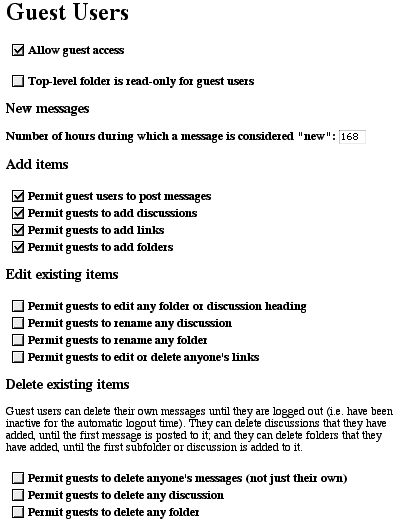
You can choose whether or not guest users can get into your site or not. Go to the Control Panel > User Management > Guest users. The checkbox at the top turns on and off guest access. If you turn guest access off, you won't see a Guest Access button on the login screens. If they try to go to an internal Web Crossing URL they'll be shown a login screen without a Guest Access button, whether or not you have the show a login screen once to all users option checked in the Control Panel > Login settings.
If you want to turn on or off the line at the top of the screen that says "you have guest access...." (with links to either register or log in), enable or disable the checkbox on the Control Panel > Customizing > General Settings under Presentation.
If you do allow guest users in, you can choose how much you let them do. You set guest access on a global, site-wide basis in the Control Panel > User Management > Guest users pane.
You can set more restrictive guest access on a discussion-by-discussion or folder-by-folder basis via the Access List for each item. If you try to create less restrictive guest privileges via an Access List, the list will update as if you have successfully done so, but if you enter as a guest you'll see that the privileges you actually have have been determined by the more restrictive settings that you set in the Sysop Control Panel. See Access Lists for more information on setting guest privileges via access lists.
Via the Control Panel > User Management > Guest users pane, you can set guest access to:
Guest users with privileges to post can always delete their own messages until they are logged out (i.e. have been inactive for the automatic logout time). They can delete discussions that they have added, until the first message is posted to it; and they can delete folders that they have added, until the first subfolder or discussion is added to it.
Figure 1 - Screenshot from the Guest User pane of the Sysop Control Panel
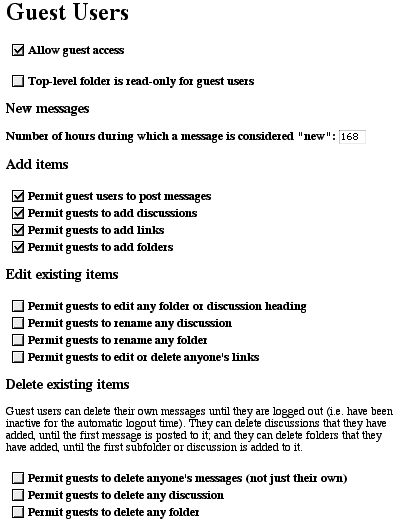
Top Level: Checking the Top-level folder is read-only for guest users box doesn't removes the Add... buttons and the postbox from the top level screen and the discussions which live there, but it does force the user to register before his or her post goes through. However, if you also set the checkbox for Top-level folder is read-only for registered users in the Control Panel > User Management > Registered users pane, it will remove the Add... buttons from the top-level screen for both guests and registered users, because the guest user wouldn't be allowed to post even if he or she did register.
"New": Since Web Crossing can't track what guest users have read and haven't read from one session to the next, this setting determines how long "old" posts are considered "new" for guests. The default, 168 hours, equals one week.
The best way to understand what each of these settings does is to experiment with the various combinations of Guest and Registered User access in both the Control Panel and in the Access Lists for the area in question, and then try to log in as a guest and see what you are allowed to do.
Note that you may have to quit or exit your browser to enter as a guest, if you're already logged in as sysop or some other user. Or use the logout button.
Note: If you are running a public site it is often convenient to leave Guest Access "on" and then restrict guest access with the control panel or by using access lists for folders. If Guest Access is off, it is not possible to use some features, such as anonymous chat, which you may want to allow. Also, if you are mirroring NNTP newsgroups, servers will not be able to connect unless Guest Access is allowed. |
Web Crossing FAQ: