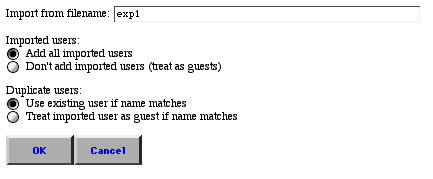
SGML
Format for Messages
Importing Messages
SGML Format for Users
Importing Users
Importing Users with WCJS
Troubleshooting
Resources
In order to import a group of messages, they need to be in SGML format. A file exported by Web Crossing is already in the proper format, so all you need to do is import it where you want it. You can't import individual messages, but you can bring in entire folders or discussions, including any combination of sysop settings, users and groups, and access lists.
Note: You can import an access list either from the usual Import button, or from the button on the Access List page, but you can't import users or messages from the Access List import button. In fact, you'll probably corrupt your database and crash the Web Crossing server! |
You can import messages from a non-Web Crossing discussion database if the messages are contained in a properly-formatted SGML text file. Since SGML files are just text files, so you can edit them directly if necessary before import. While it's possible to do the markup by hand, if you have a great deal of material you'll probably want to do it with a conversion script. Contact Web Crossing support for more information.
Note: You can import messages from another Web Crossing server running on any platform, but be sure you're importing from a lower version to a higher version, or from the same version to the same version. If you're importing from a higher to a lower version, you may get import errors or database corruption because the database format usually changes slightly between versions. |
To import a discussion or folder, sign in as sysop or a host and navigate to folder where you want the new material to appear. Click Import.
Figure 1 - Screenshot from Import page
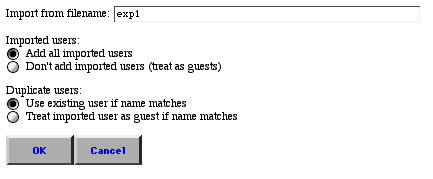
The last file you exported (generally named expNN, where NN is a number) will be automatically filled into the filename field. If you want to change this, simply type in the name of the file you want to import. Note that this file must be in place in your webx directory on the server before you attempt an import.
When you've made your choices, click OK. If all goes well, you'll be told the import occurred without incident, and will be offered a file called impReport to read with more details. This is an HTML-formatted file, so you can read it in your browser. Here's a sample of what it looks like after an import of messages and discussions - in this case, the Guided Tour folder.
The associated access lists, user groups, and users will be imported with the discussions or folders. Use the user settings described in the instructions below to decide what to have Web Crossing do with the authors of the messages.
You can import a list of users, but it needs to be in a text file formatted properly with SGML. Since SGML files are just text files, so you can edit them directly if necessary before import. While it's possible to do the markup by hand, if you have a large number of users to import, you'll probably want to do it with the WCJS script Doug wrote.
Web Crossing keeps all passwords using one-way encryption. When a user's password is exported or imported, this encrypted signature is what is actually visible in the export or import file.
In order to make it easier to import an existing list of users, Web Crossing allows you to specify passwords for new users in clear text. Instead of "password=...", use "passwordc=..." ("c" for "cleartext"). The password following "passwordc=" will be encrypted into internal format during the import of the new user. Web Crossing will never export a password in clear text.
You can import user variables as well as userIDs, names, and email addresses. You can import your own custom user variables as well as default Web Crossing user variables.
SGML format for a mythical user named "John Smith," along with some usual user variables, would look like this:
<USER NAME="John Smith" PASSWORDC="abcxx567" EMAIL="jsmith@xxx.com"
LOGOUTTIME=1800 MAXDATA=4000 MAXMESSAGES=10 CATFORUMSEQ=2>
See the sysop documentation for more information on SGML format and variables.
To import users, click Import, either in the Sysop Control Panel or on the top level of the Web Crossing forum area.
You can add all imported users into your user database, or you can treat them as guests.
If Web Crossing finds duplicate users, you can have it assume they are the same person, or it can treat the newly-imported user as a guest.
Follow the instructions above to import an SGML format user file.
Doug has written a special Web Crossing JavaScript function to import a group of users from a comma-delimited file, like that produced by Excel or other spreadsheet applications. For more details, see the WCJS section.
I'm getting import errors.
Web Crossing FAQ