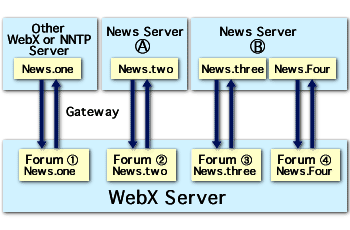
Web
Crossing NNTP News Server - Introduction
NNTP concepts
Push vs Pull
Port Number
Setting Up
Master Switch
Setting a Folder for Newsreader Access
Troubleshooting
Resources
The Web Crossing server can act as a full-featured NNTP (Network News Transfer Protocol) News Server. Each folder can be set independently to receive from and send to other NNTP news servers. The uses for this are many and include:
Note: Web Crossing adheres to standard Internet headers and protocols, but not all NNTP systems do. For example, the FirstClass Intranet Server (FCIS) made by SoftArc has a simple NNTP gateway feature, but does not adhere to standard Internet headers when making NNTP transfers. In order to aid people who want to upgrade their FirstClass systems to Web Crossing, Web Crossing has added special features to Web Crossing's NNTP system that recognize the nonstandard features of FirstClass so that FirstClass conferences can be transferred to Web Crossing, maintaining proper message threading. |
Note: For licensure purposes, email and newsgroup messages count as 10/100ths of a page view each. For more information on licensing, see the licensing section. |
Figure 1 - NNTP News Server Features
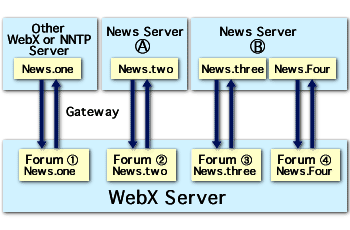
Before setting your NNTP server settings, there are a few concepts that should be understood.
When receiving messages from another NNTP server, there are two methods that can be used. You can either rely on the other server to "push" new messages to you according to rules set by the other server, or you can "pull" new messages in from the other server yourself.
What are the advantages of one method over another? The traditional way of receiving Internet newsgroups has been to allow the other side to push messages to the receiving server. Many NNTP servers only allow this method, so you may have no choice. You should ask the newsgroup administrator of the providing server if your Web Crossing NNTP server must be set to allow pushed messages to be received. Push is inconvenient, however, for two reasons:
The pull method means that your Web Crossing NNTP server goes and gets new messages itself, without waiting for any action from the other side. Sometimes this method is called "Client-side protocol" because this is the method used by newsreader programs to access newsgroups and Web Crossing acts like a newsreader program when it uses pull. Generally pull is easier to set up because you can freely add and remove newsgroups. However the NNTP server you are connecting to may only support push transfers. Check with the NNTP administrator you wish to transfer messages with to be sure.
Likewise, when sending message to another NNTP server you can choose to push them or wait and have the other server pull them from your site. Again, you may have no choice in which method you choose. The other server may require you to push messages. It is very common for NNTP servers to have no pull feature, and thus they may depend on your site pushing messages to them.
If you are creating a gateway server to provide messages for many different Web Crossing servers it is convenient to let the other servers pull messages from you and push messages to you. That way all you have to do is set the correct permissions settings on your site and leave the actual accessing up to other servers.
All TCP/IP services, such as web serving, mail, telnet, FTP and news, access servers at a particular port number. The port number is what is used to distinguish one TCP/IP service from another. The most commonly used port number for web users is Port 80, which is the default port number used for web browser access.
The default NNTP service port number is 119. You should make sure that your NNTP port number matches that of the other NNTP servers you are connecting to.
Note: Web Crossing news services are fully authenticated. That is, user login names and passwords are recognized, and users are correctly handled according to their user groups and conference access lists. File attachments are also possible via NNTP access. You can set passwords and login names for NNTP server connections for extra security if you so choose. |
Setting up Web Crossing for NNTP serving
This is done in two parts:
The master switch to turn on news services is located in Control Panel > News service (NNTP).
In most cases you can leave the remaining settings at their default values. The remaining values are mostly self-explanatory:
The rest of the settings in this panel are the default news server settings.
To set Web Crossing to mirror newsgroups, you must check the box labeled Enable newsgroup (NNTP) mirroring (master switch). This checkbox turns on and off NNTP news server features.
Next you can set default settings for outgoing NNTP messages. Each folder can override these settings on a folder-by-folder basis. So you can leave this setting blank if you want to only use custom settings for each folder. But it is often convenient to set a default here, particularly if you want to use the same settings for many different folders.
Figure 2 - NNTP News Server Settings - outgoing messages default settings
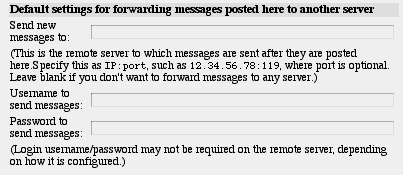
In figure 2, there are three settings:
Figure 3. NNTP News Server Settings - incoming messages default settings
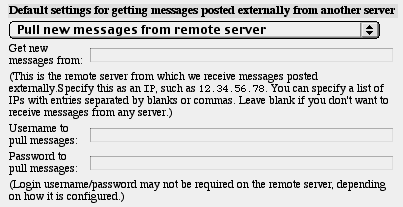
The incoming messages settings are similar to the outgoing settings. The differences are:
You must set whether or not you are pulling messages from a remote server or whether you are permitting the remote server to push messages to your site.
If you are allowing push, you can specify more than one server. This allows you to receive messages from more than one news server. (If you set "pull" as your default method then it does not make sense to enter more than one IP address here.)
|
Note: Suppose you want to send messages to and receive messages from multiple servers. What is the best way to accomplish this? The easiest thing to do is (1) let the other servers push to your site and (2) allow the other servers pull from your site. There is no special setting needed for allowing other servers to access your site and pull from your folders. This is just the same settings that a newsreader program would have, using the regular permissions settings as established by your access lists. |
Other NNTP settings are:
Date
range for legal NNTP posts.
Posts that are either too old or too far in the future can be
rejected. The defaults are any age for old messages, and no more
than 10 minutes in the future. This is a common setting for Unix
NNTP servers, and helps prevent the transfer of outdated or misposted
news items. You should be sure your server's time zone and time
are set correctly when sending and receiving newsgroup messages.
NNTP
forwarding
This feature allows you to forward newsgroups to other servers,
according to newsgroup name. This can be used to split up a feed
into smaller sub-feeds, and can also be used to send the same
incoming newsgroup posts to multiple servers. This is particularly
useful if you are gating with large Internet newsgroups. The entire
volume of all the Internet newsgroups exceeds billions of bytes
of data per day. Even you had the bandwidth to support them all,
you would still want to be able to split your server resources
among the different groups.
Setting a Folder for Newsreader Access
To set a folder for newsreader access all you need to do is give a folder a unique newsgroup name. Go to any Web Crossing folder and press the Edit Folder button. The second entry is Newsgroup name. Simply enter a name here that is in "newsgroup format." For some examples of setting up newsgroup names for your site, see the section on newsreader access.
I am getting errors about "port already in service" when I start up Web Crossing.
I am not able to send messages to the other NNTP server.
I don't see a place to set my newsgroup name when I press the Edit Folder button.
Sysop Documentation
Sysop Control Panel