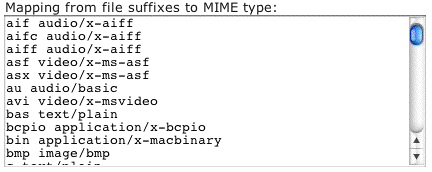Figure 1 - Server name

Multi-domain web serving with powerful redirect features & WebFiles
Service Modes (DWS & CGI)
Server Name
Script Name & Aliases
Web Request Mappings (redirects)
Direct Web Service (DWS)
CGI Service
MIME Types
Web Crossing 5.0 does not require a separate Web server. In fact, Web Crossing can completely replace Apache, IIS and other stand-alone web servers. There are many advantages to using Web Crossing as your main server, including speed benefits and making use of Web Crossing's powerful permissions and integrated native object-oriented database to provide a level of access control simply not available to other servers. Web Crossing 5.0 also introduces a powerful new paradigm called WebFiles. Web Crossing 5.0 actually mirrors the entire host filesystem in your Web Crossing conference, allowing full access, including editing, of all the files on your server. You can even create new web pages via your browser using Web Crossing WebFiles.
Direct Web Service Mode (DWS Mode)
When Web Crossing acts as your Web server we refer to this as Direct Web Service (DWS) mode. DWS mode is the recommended and default way to operate Web Crossing. There is rarely a situation that calls for using external web servers with Web Crossing.
CGI Mode
Despite the overwhelming speed and feature advantages of using DWS mode, some sites, for historic or other reasons, prefer to run Web Crossing as a CGI (or FastCGI) under an existing, external server. Web Crossing allows this and refers to this mode as CGI mode.
In Control Panel > Web Service (HTTP, FastCGI, and CGI) you will find all the settings you need for managing your Web Crossing 5.0 Web server.
Figure 1 shows the server name settings. Please be sure to enter your server's machine name here, or at least your machine's local IP address if it does not have a name yet. Do not leave this setting blank. If there is no setting, or an incorrect one, internal links (such as checking for subscriptions) may not work properly.
Figure 1 - Server name

The Web Crossing script name in versions prior to Web Crossing 5.0 was used to distinguish dynamic pages (such as discussions) from static pages (such as your site's web pages) in the URL. Web Crossing 5.0 no longer requires a script name. However, for backwards compatibility with Web Crossing 4.1 servers a default script name of WebX still appears in these settings, as shown in figure 2. If you delete the script name then no script name is required in the corresponding Web Crossing URL.
Example (with a WebX script name): http://yourdomain.com/WebX?14@@.ee1bdca
Example (without a script name): http://yourdomain.com/14@@.ee1bdca
If you have alternate host names for your server you can also enter those names here.
In addition, if you have moved a site from one platform to another with a different script name, or if you have moved from CGI mode to DWS mode and wish to retain the old "cgi-bin" in your URLs for backwards compatibility, you can enter aliases for script names here as well.
Figure 2 - Script name and aliases

Web Request Mappings (redirects)
The Web request mapping (redirects) table can be used for remapping requests to your Web Crossing 5.0 server. This is especially useful when dealing with multiple domains. For each domain you can provide separate virtual forum folders or a folder of static web pages as an entry point for that domain. Setting a redirect from the domain to conference folder or static page will allow visitors to enter at the correct entry door for the domain and will also maintain the domain in the URL. This allows your Web Crossing 5.0 server to act as a server for any number of independent domains, each with its own set of static home pages and each with its own customized forums appearance. Each domain just sees the information for that domain. Figure 3 shows some sample redirected domains that are in existence as of this writing. All the URLs in the examples point to either virtual forum folders or folders in the html directory containing static files.
Figure 3 - mapping table example
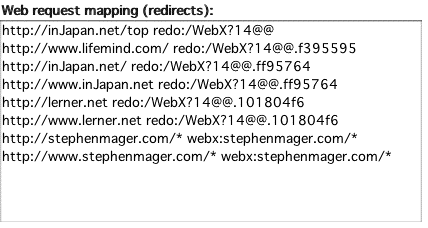
Direct Web Service (DWS) mode settings are shown in figure 4. The first checkbox, Enable direct Web service, turns on and off DWS mode. If you turn this off, all direct web requests will be ignored and you must, instead, access your Web Crossing server as a CGI or FastCGI application via an external Web server, such as Apache or IIS. It is strongly recommended that you leave this service on and not access via an external web server.
HTTP Web Compression is a new feature in Web Crossing 5.0. On by default, this setting automatically compresses data streams served by your Web Crossing 5.0 server, resulting in greater throughput and speed than would normally be achieved by uncompressed data streams.
The Web Service port let's you specify the HTTP TCP/IP port used for listening. Web Crossing services are all capable of multihoming. This means that you can specify not only the port number, but also restrict listening to specific IP addresses. This is extremely useful on machines sharing multiple IP aliases. Each Web Crossing 5.0 instance must be set to listen to unique IP address and port number combinations. Port 80 is the default port for standard HTTP requests. Port 443s is the standard port for SSL (Secure Socket Layer) requests. (As of Web Crossing 5.0 all servers support SSL.)
The maximum number of simultaneous requests setting can be modified according to your site's bandwidth to allow good access to visitors. Typically, if your site has high bandwidth (T1 or greater) increasing this number will allow more users to simultaneously access. Conversely, if your site has low bandwidth (DSL or lower) it is a good idea to lower this number to allow reasonable access to fewer simultaneous visitors without time lags.
The Allow/deny list let's you block IP address ranges - or permit them. By default, all IP addresses are permitted to access your site. You might want to allow access only to your local area network or, perhaps, you might want to typically allow most people to access but block specific addresses. As an example, suppose your LAN (including your Web Crossing 5.0 server) runs in the local IP address range 192.168.0.0 - 192.168.0.255. You can permit only users in your LAN range to access with the entry a=192.168.0.*. The asterisk serves as a wildcard. It isn't necessary to specifically deny access to others in this case because if the last entry in the list is an "allow" entry a "deny to all others" is implied. (The converse is also true - if the last entry in the list is a deny an "allow all others" is implied.)
Figure 4 - DWS mode settings
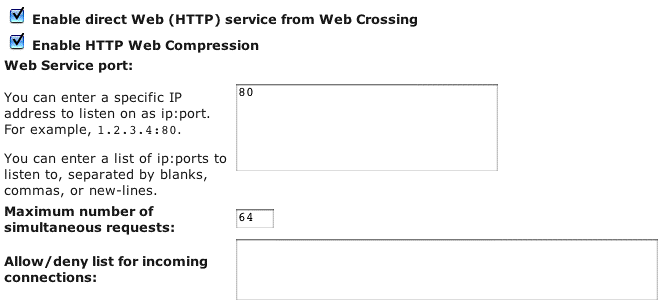
The CGI service settings are only used in CGI mode. DWS mode is the default and preferred mode for operating your Web Crossing 5.0 server. There are rarely truly good reasons for running under CGI mode. One drawback to CGI mode is that there must be at least some performance hit when you route all requests and responses through an external Web server. Also, some services, such as xml-rpc server features, are not available unless you are running in DWS mode. If you think there is a reason for running under CGI mode, we encourage you to discuss this with your network administrator, explain that Web Crossing is a full, stand-alone Web Server itself and does not require any external server support and rethink this.
At any rate, if you decide you really want to run Web Crossing 5.0 in CGI mode, it is easy to set up. Simply shut down Web Crossing, run the installer again and specify CGI mode. This will take care of all the settings for you. Also, we strongly recommend setting your external Web server's root directory to point to your webx/html directory. If you do not do this, you will not be able to take full advantage of Web Crossing 5.0's new automated software update system and online store. If you must run in CGI mode, consider using FastCGI instead of standard CGI. The speed advantages are considerable.
Web Crossing 5.0 also allows advanced settings of MIME types with special configurations to allow the serving of static and dynamic (scripting) files in the context of your conference theme. Figure 5 shows some entries in the default MIME table.
If the first character of the MIME type is a plus (+) then a standard banner/footer will be placed around these files. If an ampersand (&) is just in front of the MIME type, then these files will be evaluated as a CGI script. If an asterisk (*) is just in front of the MIME type, then the file will be evaluated as a Web Crossing template. For example, +*text/html will evaluate files with that extension as templates and add the standard banner/footer, then serve the result with a type of text/html.
Figure 5 - MIME type table