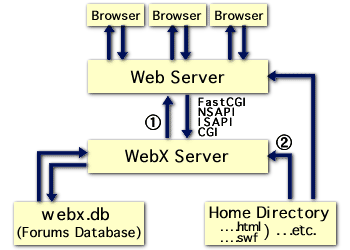
Please note, this page has not yet been updated for version 5.0
Defining CGI Service
Why Use CGI Mode?
Switching from Direct Web Service to CGI
Mode and vice versa
Troubleshooting
Resources
The Web Crossing server can be run in conjunction with another web server, such as Apache, WebSTAR or IIS. Web Crossing can also run by itself, without the need for an external web server.
When Web Crossing runs by itself, without using an external web server, it is referred to as Direct Web Service Mode, or Direct HTTP Mode. This mode of operation is described in detail in the section on Direct Web Service. When Web Crossing runs under another web server it is referred to as CGI Mode. The operation of the Web Crossing Server under CGI Mode is shown conceptually in figure 1.
Figure 1 - CGI Mode
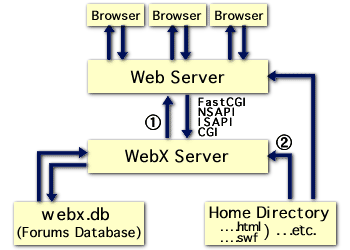
When running in CGI Mode, Web Crossing communicates with the users' browsers via an external web server, such as Apache, WebSTAR or Microsoft IIS (Figure 1-1). Web Crossing serves from its own webx.db database, which contains all the forums and user information, and also can serve ordinary home pages directly from the html directory (Figure 1-2). Ordinary web pages served through Web Crossing, via the external web server, can also contain WCTL, providing dynamic content and access to the Web Crossing database for ordinary web pages, just like it can in direct web service mode.
Although we commonly refer to this mode of serving just as CGI Mode, there are actually various forms of CGI protocol, depending on how your external web server is configured:
| Note: For many situations the CGI bottleneck is not really as dire as all that. We're not afraid to throw out some sample numbers. Doug ran a site with about 12,000 hits/day under CGI Mode for a long time and really did not have any performance problems at all. He eventually switched to Direct Web Service mode because of the other advantages in that mode, such as being able to provide Chats via Port 80, etc. However, if you are talking about a really big site, then you definitely want to run in Direct Web Service mode because CGI Mode will not be able to handle it. |
As described in the section on Direct Web Service, the advantages of direct web service are so great, why would you want to bother running Web Crossing in CGI Mode under an external web server? After all, Web Crossing does not require a separate server, and runs faster without it.
In almost all cases, the answer to this question is, "If you can run your server in direct web service mode, by all means do so."
However, in real-life use, there are simply some cases where running as a CGI is more practical:
| Note: Under Unix (for example, Linux) both Web Crossing and your external Apache server can run in direct service mode, both on port 80. How, you ask, can you accomplish this without creating a separate server machine? The answer is IP Aliasing. (Under Linux it is particularly easy to create an IP Alias using the linuxconf command.) If you run Web Crossing under one IP address and Apache under a second IP address, neither server will conflict with each other even when Web Crossing is in direct web service mode. If you do this, you can create a "www" domain for your Apache server and a separate "Web Crossing" domain for your Web Crossing server, take advantage of some useful Apache directives, such as "redirect" and maintain all the conveniences of running in direct web service mode. You might want to just think about this alternative before using CGI Mode. |
Switching from Direct Web Service to CGI Mode
When you install Web Crossing using the installer program, you can select between running in direct web service or in CGI Mode.
If you decide after installing to switch a direct web service Web Crossing server to run in CGI Mode, go to Control Panel > Direct Web service and uncheck the box labeled Enable direct Web (HTTP) service from Web Crossing.
Then just:
To reverse the process - switch from CGI Mode to Direct Web Service, just check the Enable direct Web service box, stop Web Crossing, then reverse the steps listed in #2, and restart the server as described above.
Web Crossing is conflicting with an another web server and won't start up. I keep on getting "port already in use" errors.
When I start Web Crossing in CGI Mode, none of my buttons seem visible. I am just getting broken images.
I followed all the instructions to set up Web Crossing as a CGI under Microsoft IIS, but I still can't see the server when I try to access with the URL http://mydomain.com/scripts/webx.dll? - what am I doing wrong?
Sysop Documentation
Sysop Control Panel
Web Crossing FAQ: