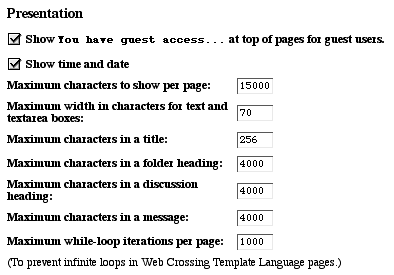
Characters
Per Title, Heading, etc.
User Pictures
Toolbar
Virtual Forums, Listing Contents of Folders
Resources
Characters Per...
You can customize the number of characters which appears per page and per post, as well as make other decisions of this type. You can choose the width of the postbox, too, which is useful if you're using tables to make a left navigation column which takes up some of the width of the page. Go the Control Panel > Customizing > General Settings > Presentation to make these changes.
Figure 1 - Screenshot of Sysop Control Panel with character-length options displayed.
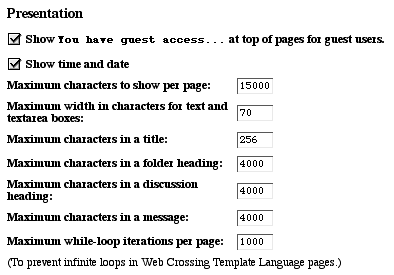
In the user pictures section of the Control Panel > Customizing, you can choose whether to serve user pictures with each post, or not. In addition, you can upload a new default picture. You can also choose the maximum picture size in pixels.
The maximum size picture in K that you can upload is approximately 10 to 15K, and this is not sysop-configurable.
Users can edit their own pictures (upload new ones) but they can't delete their picture and go back to the default. The sysop must do this in the User Management > Clear a User's Picture section. However, a user could upload a 1 pixel transparent gif in place of his or her picture to effectively clear it; however, the default image will not appear.
You can also clear a user's picture at the time that you delete that user.
The toolbar can be altered in several ways without resorting to the use of templates:
You can find the Toolbar Settings section displayed below by going to the Control Panel > Customizing > Title, Toolbar, Backpath, EditHelp.
| Note: The "number of buttons across" setting is only valid if the Classic toolbar is selected and the "three row" toolbar is turned on. The other Toolbar settings on this page (except possibly the HTML between toolbar rows) will work for any of the toolbar components. |
For example, you may choose to use the HTML display fields to move the Backpath links section to above the toolbar instead of below, as it appears in the default display.
Figure 2 - Sysop control panel with Toolbar section displayed.
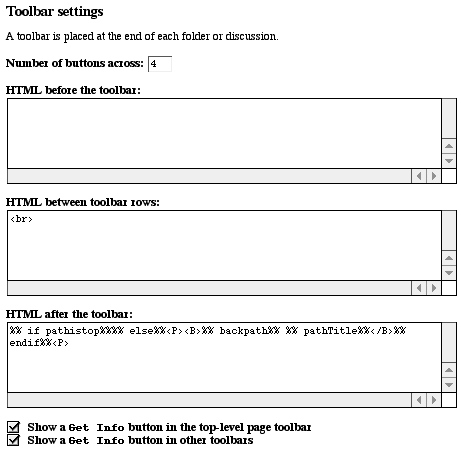
The choice to display a Get Info button on the top-level toolbar and on other toolbars is made here as well.
To enable or disable the Search button, go to Control Panel > Customizing > General Settings.
To choose whether to display a "three-row toolbar" where the various buttons don't jump from line to line, select the Classic Toolbar and then use the Component Manager > Edit toolbar settings page. Enabling this feature overrides the number-of-buttons setting in the Toolbars section and the toolbar will be shown with three rows, no matter how many buttons wide it is.
Also in Toolbar Settings:
Different toolbar components have additional options for turning on or off buttons, as well as other settings. No matter which toolbar component you have selected, the settings are always in the Component Manager > Edit toolbar settings page.
The templates for the Classic Toolbar is in the webxextn.tpl file. To further customize any of these options with server-side scripting, find the relevant macro from the webxextn.tpl file and add it to your webx.tpl file. Don't alter the webxextn.tpl file itself, but copy the macros in it to your webx.tpl file and make the alterations there. Any alterations in the webx.tpl will take precedence over the same macros in the webxextn.tpl file.
The simplest approach to customizing the Classic Toolbar with templates is to take the three macros that create the three rows of the "three-row toolbar" from the webxextn.tpl file and put it in your webx.tpl file. [usertools, foldertools, configtools] Customize the toolbar with those three macros, and then make sure that the "three-row toolbar" setting is turned on in the Control Panel.
Virtual Forums, Listing Contents of Folders
In the Edit Folder > Other folder settings > basic appearance and hidden files you are given the choice to treat any folder as a Virtual Area.
What this means is that folders can exist as essentially separate areas on the same server. Making a folder a Virtual Area removes the top-level page from the backpath links on any page and allows you to run several separate sites without running multiple copies of Web Crossing. See also Customizing Folders Individually.
In this area you're also given the choice to list various elements on the folder page. If you disable these, you can totally customize the look of your folder page, but you'll have to be certain to provide a way into your content from links you create manually on this or some other page.
Web Crossing FAQ: